Sometimes, as a musician, band or artist, you find yourself in the situation where you cannot perform on stage for a while. Because of this lack of benefits, you quickly miss the interaction with your fans (as well as the income). Fortunately, live streaming allows you to stay in touch with your audience. In this article, I explain what you need to get a concert live stream in good audio quality. You can transform your living room, your rehearsal room or your studio into the perfect stage for a concert in complete privacy!
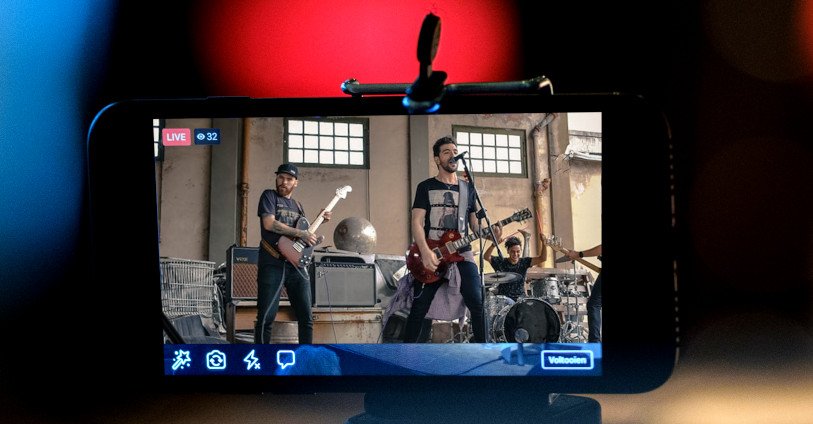
LIVE STREAMING WITH ONLY YOUR MOBILE DEVICE?
I’ll start with the simplest option: live streaming directly from your smartphone or tablet on Facebook, YouTube or Instagram. So without external microphone, mixer, etc. This is the most obvious and easiest solution to implement, but there are a number of factors to consider:
- If you are simply going to sing live with an acoustic guitar , then the sound will be picked up by the microphone of your tablet or smartphone. Most of the time, the result is transmitted well to your listeners. You just have to try to see the result.
- However, if you’re playing drums or have a band with you, the sound will be a little less pleasant to listen to due to the high volume .
- It is also important to take into account the acoustics of your room , because a large and cold room (like a hallway) will not sound very good with the microphone integrated into your smartphone or tablet! If possible, go to another room. Rooms with carpeting, blankets and/or curtains provide a much nicer reverb.
IPHONE OR IPAD + MIXER AND MICROPHONES
If, despite everything, you are not satisfied with the quality obtained with the microphone of your iPhone or iPad, there is fortunately an option to obtain better quality sound. (if you’re an Android user, don’t worry we’ll discuss your options right after).
A MIXING BOARD
One example that works well in combination with iPhones and iPads is Behringer’s XENYX X1222USB mixer . It has a USB output on which the audio is broadcast in stereo. Then all you have to do is use Apple’s famous Lightning to USB adapter. With this adapter, you add a real USB port to your iPhone or iPad, which will allow you to connect the Behringer mixer. Now the camera function (and therefore also the livestream function of your iPhone or iPad) should automatically receive and resume sound from the Behringer mixer!
MICROPHONES FOR SINGER/GUITARIST
Are you ready for your live? Not quite ! You still need a few more accessories, namely a good vocal mic with cable and a second mic and cable for your acoustic guitar. If you have an electro-acoustic guitar, all you need is a jack cable. Then, all you have to do is plug all these elements into your Behringer mixer. Finally, connect headphones, adjust the volume of the guitar and the microphone to achieve a good balance between the two and you are ready for action!
FOR A GROUP
Do you play in a band and plan to do a live stream from the rehearsal room or the studio, for example? It is then sufficient to proceed as described above. Of course, you’ll need more mics and cables for the drummer , guitarists, and other musicians. It may also take a bit more effort to get a good mix, but in principle everything should work fine!
ANDROID DEVICE + MIXER + IRIG STREAM + MICROPHONES
If you’re a loyal Android user, you most likely have a USB Type-C or mini/micro-USB connection. In this case, a good option is to combine Devine’s MixPad 1202-FX-USB mixer with IK Multimedia’s iRig Stream audio interface . This combination allows you to do much the same thing as with the iPhone solution mentioned above! Only in this case you do not use the USB output of the mixer, but the master outputs. To do this, you plug in a 2x jack to 2x RCA cableon the master L and R output of the mixer and you plug it directly into the iRig Stream. Then you connect the cable (included) compatible with your Android device and voila! You can transmit audio from the mixer to your Android phone. Be careful not to send the sound too loud to avoid distortion.
Good to know :
- When it comes to mics, you can just use the tips offered earlier for the iPhone and iPad.
- The iRig Stream audio interface comes with three cables: USB-C, USB-A and Lightning. If you have an Android device with a micro USB connection, then you will need to purchase a USB OTG cable available separately.
- The iRig Stream also works with most iPhones and iPads (and Mac OS and Windows), but I prefer to recommend the option using only Behringer’s mixer. This connection is completely digital, whereas with the iRig Stream an additional analogue switch comes into play. Digital is also preferred to minimize the risk of background noise and interference.
COMPLETE CONTROL VIA YOUR DAW
Are you lucky enough to have a studio available or do you already have a home studio with all the necessary equipment and would like to use it? It is quite possible and it is even the best option! Plug in your instruments and mics as you normally would for a studio session. Doing it this way you can tweak the volumes in your favorite DAW such as ProTools or Cubase until you get the balance right. But… how do you get that mix from your workstation or laptop to your phone! There is nothing simpler, just do the same thing as in the previous methods!
TWO CHANNELS
For Android devices you still need the iRig Stream audio interface and for Apple products it is enough to have a mixer with a USB output. This USB output is essential. The advantage of this method is that you have already digitally mixed all the tracks on your computer, so a mixer with at least two inputs will suffice, which can save you a lot of money! From your computer, you will still need an audio interface with the ability to stream two separate mono channels. So you can send a left channel and a right channel through your DAW which you then plug into the mixer. The only thing you need to do now is check that your DAW mix is actually entering the mixer using aheadphones , for example. Then send the mix to your iRig Stream via the mixer’s master outputs or via your mixer’s USB output to your Lightning adapter (if you’re using an iPhone or iPad)! The only difference with the previous methods is that – instead of plugging instruments into your mixer – you insert a ready-to-use stereo mix from your PC. Ideal and you keep full control over your sound!
